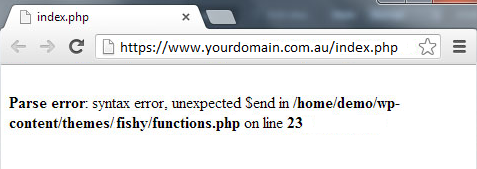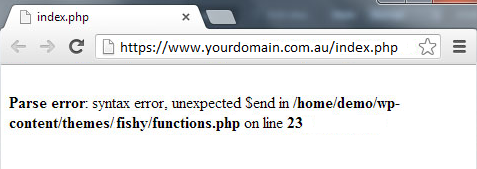Website Error Troubleshooting Guide
There are many reasons that a website could stop working. Usually, the error message you get gives you more information as to what the issue is. In this guide, we'll take you through some of the most common errors and their resolutions.
Blank screen / Browser error messages
If a page times out entirely, it either means that your computer can't reach the server to request the website files, or that the server can't generate the files to give to your computer. Take the following troubleshooting steps:
- Try to visit other websites (like google.com, facebook.com or even this guide) from the same internet connection. If you have issues loading any web page, there is likely a problem with your internet connection instead.
- Try to connect to your site from a different internet connection
- Perform a WHOIS lookup on your domain.
- Do a DNS lookup on your domain's Nameservers and A records.
We have provided screenshots of common error messages to assist in diagnosing the issue.
Your
domain is inactive or has expired
If your domain has expired or if it is in ServerHold status for any other reason, then requests to this domain will not know which server to ask for information. You will get an error similar to the below:
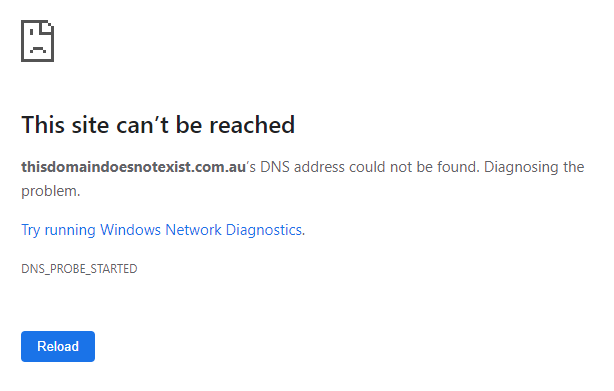
Troubleshooting:
- Perform a WHOIS lookup using this link (or this link for '.au' domains). If your domain is in the ServerHold status, or if a WHOIS lookup returns no results, you have a problem with your domain.
- Perform a DNS lookup on your domain using a DNS checking tool will not return any Nameservers if you have an issue with your domain.
Solution:
Contact your domain provider. If your domain is managed with us, submit a support ticket.
Your DNS is set up incorrectly
If your DNS records say to look for your website on the wrong server, that server will provide an error message similar to the following.
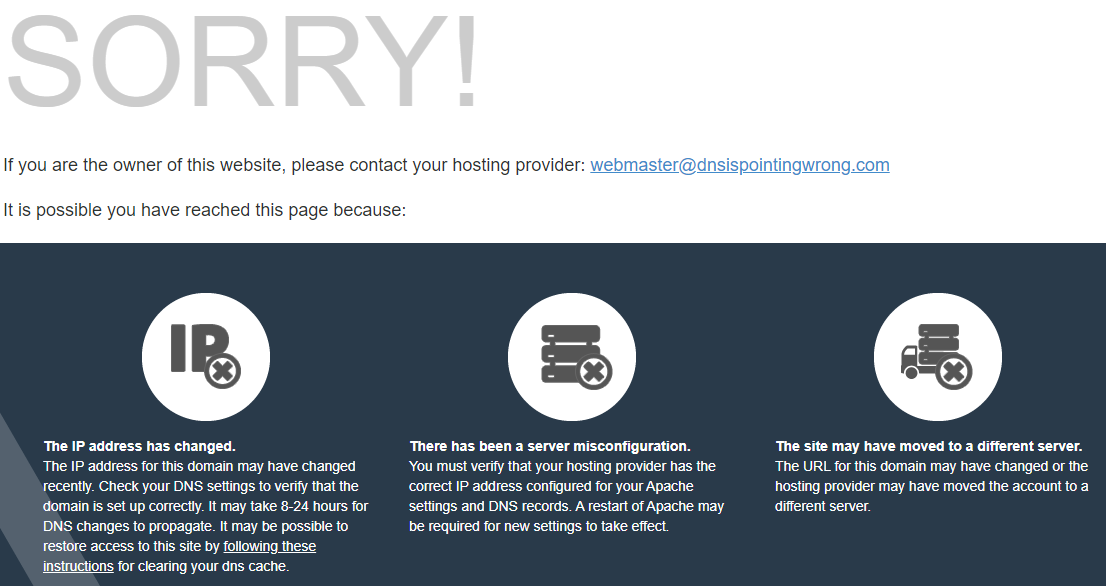
Troubleshooting:
Find your Server's IP. You will have been provided your server's IP address via email when you first created the hosting, but if you would like to confirm it you can find it in your Client Area. Click on Services, then click the gear icon for the service in question and select View Details. Scroll down to the bottom of the page and you should see Server Information option. Alternatively, submit a support ticket and we can confirm the A record for you.
Once you have the IP of your server, perform an A record check on your domain to ensure it is loading from the correct IP. If the IPs are different, your website is not loading off your server with us.
Solution:
If the IPs don't match, you will need to edit your DNS records and change the A record to your server IP.
If your Nameservers are not managed by us (Our Nameservers can be found here), you will need to contact your DNS provider to change the A record.
Note: This can also come up if your site has no SSL Certificate at all. If your A record matches your server IP but you're still getting this error, check the SSL Issues section below for more troubleshooting steps.
Your IP is blocked on our server firewall
Our firewall has rules in place to prevent abuse by third parties. However this means that if you log in a large amount of times using the wrong username or password, you can be blocked on the firewall. This has the same
symptoms as the server being down, since the firewall will block all access to the
server and website from your IP/internet connection. If you can't
ping the server or your website,
try accessing it from another internet connection like mobile data.
Troubleshooting:
Visit your website. If you get a timeout error message or the message in the below screenshot, you may be blocked on the firewall.
Visit the website ipchecker.com.au and note down your IP.
Solution:
Follow this guide to unblock yourself from the firewall. If you are on a VPS or Dedicated server, log onto the server using an unblocked IP (like mobile data) and follow this guide instead.

This message can also mean you are blocked - however do make sure the website address is spelt correctly:
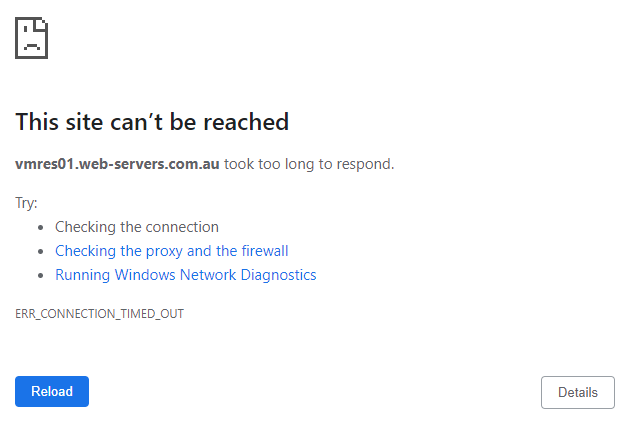
SSL Issues
If your site comes up with an SSL Certificate error, read this guide to ensure that you have a valid SSL on the site and that you're utilising it correctly.
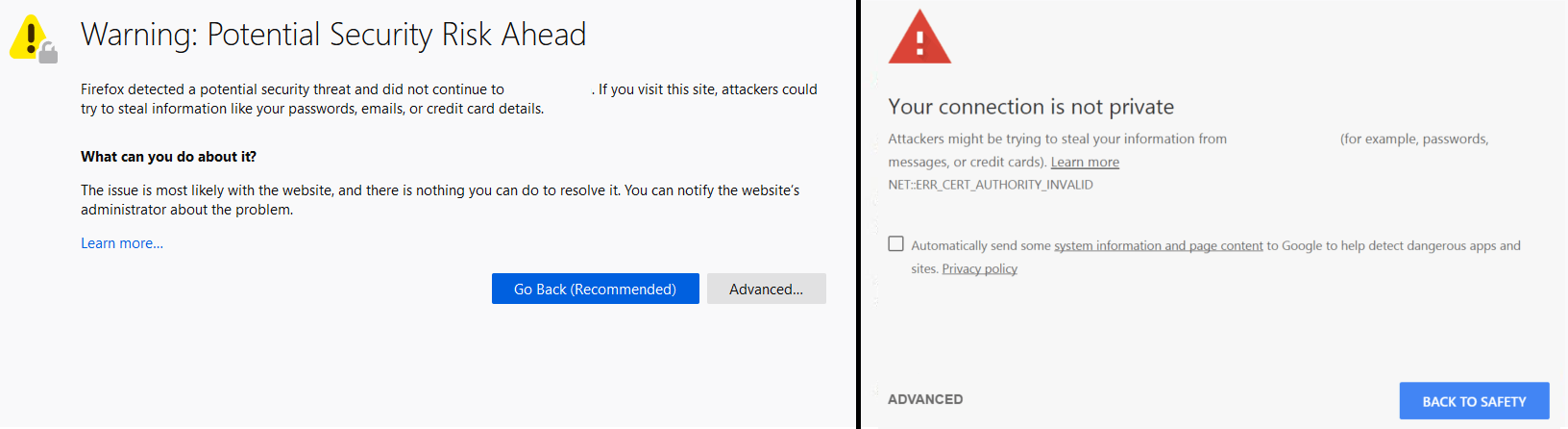
Site marked as dangerous
This indicates that Google or a similar company has detected some sort of malware on your site, and has added the domain to their blacklist. This generally happens when a CMS is not kept up to date, and is compromised. In order to resolve this you will need to contact your website developer. We can also assist by running a malware scan on your hosting account on request - submit a support ticket and we can perform this for you.

Numbered Error messages: 401, 403 etc.
These errors indicate cases in which the server is aware that it has encountered an error or is otherwise incapable of performing the request. Most of these will end up being related to the CMS you are using, and thus should be discussed with your developer. If you are unsure, submit a support ticket and we'll be happy to investigate - however please note that providing website development is outside of our support scope.
401: Unauthorized
error
The page you tried to log into can't be accessed until you enter a valid username and password. If you get this page, you may have used an incorrect password to log in. We'd recommend checking the details you used and ensuring you entered the username and password correctly.
403: Forbidden
You are not allowed to access the page in question. This can happen for a variety of reasons but the three most common are file permissions, our Modsecurity Firewall blocking certain actions, and CMS issues. We can assist in the first two cases - we'd recommend submitting a support ticket with the following information:
- Your IP address (You can find this here)
- The steps you're taking to cause the error to display
- Any relevant login details so we can replicate the issue
404: File not found
The page you were trying to access does not exist. This can be either an indication that there is a permissions issue (the files are present in your hosting but not displayed) or a CMS issue (e.g. Wordpress can't access sub-pages if the .htaccess file is missing, so clicking on links results in a 404 error in this case). However it's mostly used when the file or webpage doesn't actually exist, indicating you may need to
restore your site files from a backup. We would recommend contacting your developer to investigate the site files and determine if a restore is necessary.
500: Internal server
error
A generic error message, given when an unexpected condition was encountered and no more specific message is suitable. In this case we'd strongly recommend contacting your developer or
restoring your website to a working version, but we do have
some low-impact troubleshooting steps you can try first in
this guide and this guide.
Please note that in these cases, the server itself is still functioning properly - if there was an operational issue on the server it would not be able to serve these error messages to you. This error should not be read as 'there is a problem with the server', but 'when the server tried to run this code, the code failed'. If the error is generated when loading a webpage, this indicates that some process that builds part of the website has failed, and there is a problem with the website files or database.
503: Service
unavailable
The server cannot
handle the request (because it is overloaded or down for maintenance).
Generally, this is a temporary state.
This is most commonly caused either by high load on the server or CMS updates. If the error persists
for more than 5 minutes, we'd recommend logging into your hosting and
checking the resource usage. If you can't get in, check our Status Page and
contact us via ticket if there's no issue. If you log in and the resource usage
isn't high, it's likely a CMS issue. Follow
this guide for general troubleshooting steps, but generally we'd recommend contacting your developer.
508: Resource Limit Reached
The cPanel account has exceeded its allotted resource quotas and has been automatically suspended. This most often happens on our Reseller, VPS and Dedicated Server hosting where it is possible for the server owner to manually set quotas for each cPanel account. Usually the error page will mention which resource limit has been reached (e.g. 'Bandwidth limit exceeded').
In order to resolve this issue, we'd recommend getting in contact with whoever owns the server that you use for hosting. You can contact us via ticket and we will either be able to assist you, or reach out to the appropriate person on your behalf.
Other
Error establishing a Database Connection
As the message says, your website processes can't connect to your database. To test if this is an issue on the server side, simply log into cPanel and click on 'PHPmyAdmin'. If a database management system loads, the database is up and the problem is a CMS issue. We'd recommend following this guide for troubleshooting steps, then reaching out to your website developer to investigate further. If PHPmyAdmin does not load, reach out to our support team for more information.
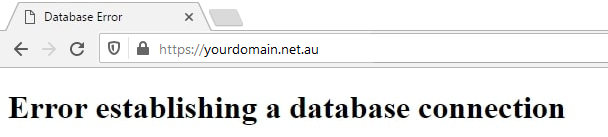
PHP installation missing MySQL extension
This error message sometimes comes up when updating from a very old Wordpress version, or updating the PHP version. We'd recommend using this guide to access your PHP extensions, and enable the extension in question. You may need to speak to your developer to ensure that you enable the correct extensions. Use this guide instead if you have a VPS or Dedicated Server.

PHP errors or other messages that come up when the site loads
These are fully a CMS issue. Enable debugging in Wordpress. Once that's done, check your website and you may see an error like the below image.
Essentially when the website loads, it's not able to complete the processes that create the site files. This is an issue with the processes that the files are trying to run rather than the operation of the actual server itself, so we're not able to assist with this. We can't provide web development support, so we'd recommend speaking to your developer.